How do you compare a calculation with Earth Energy Designer (EED) to a calculation with GHEtool Cloud? Both tools have different models and use slightly different import parameters. In this article, we will show you how to convert an EED project to a project in GHEtool Cloud and discuss the main differences you can expect between the two tools.
Import an EED project
To enter your Earth Energy Designer (EED) project into GHEtool Cloud, you need to have the EED export file. This is typically a text file containing all the input parameters and some results from a simulation. In this section, we will go through each section of the export file in order and show you where to input the data in GHEtool.
!Hint
If you want to follow along, you can download the EED file here.
Ground
After ignoring the ‘Quick Facts’ (as they are not needed in GHEtool), we arrive at the design data section. Here we find the following information:
- Ground thermal conductivity: 1,76 W/(m·K)
- Ground heat capacity: 2,41 MJ/(m³·K)
Both values can be entered directly into GHEtool Cloud, but ensure the ‘Resolution ground data’ is set to ‘Homogeneous’. Since EED cannot handle layered ground data, all ground data in the export file is assumed to be homogeneous.
- Ground surface temperature: 9,5 °C
- Geothermal heat flux: 0,08 W/m²
These values can be entered by setting the ‘Source of the ground temperature data’ to ‘Custom’ and selecting ‘Flux’ for the temperature variation.
!Note
Most often, the information in the EED export comes from a selection database, but it is not explicitly stated which data point was used. If you know the project’s location, you can use the database to select your location. To ensure an accurate comparison, we suggest entering the values as described above.

Borehole
The next section in the EED export relates to the borehole. Some information is entered under the ‘Borefield’ tab in GHEtool Cloud, while other data is entered under ‘Borehole resistance’.
- Configuration: 9 (“10 : 1 x 10 line”)
This information can be entered in the ‘Borefield’ tab. EED uses a limited set of predefined borefields, which they export as ‘Configuration’. In this case, set a rectangular borefield with 1 borehole in the length direction and 10 in the width direction.
- Borehole depth: 123 m
This is a key difference between EED and GHEtool. EED does not consider a buried depth, meaning the borehole depth and borehole length are the same. In GHEtool Cloud, the buried depth must be entered as an additional parameter. (More information can be found in this article.)
!Caution
This minor difference will result in slightly different outcomes. EED assumes that the ground surface is insulated, meaning there is no heat transfer between the surrounding temperature and the borefield. GHEtool uses a newer scientific model where this effect is considered. This is why the buried depth is required. In this case, using a buried depth of 0.7 m and a borehole depth of 123 m results in a borehole length of 122.3 m, slightly less than the EED value.
- Borehole spacing: 7 m
Since EED does not allow different spacing in the length and width directions, both must be set to 7 m in GHEtool (though for a line configuration, this does not matter).

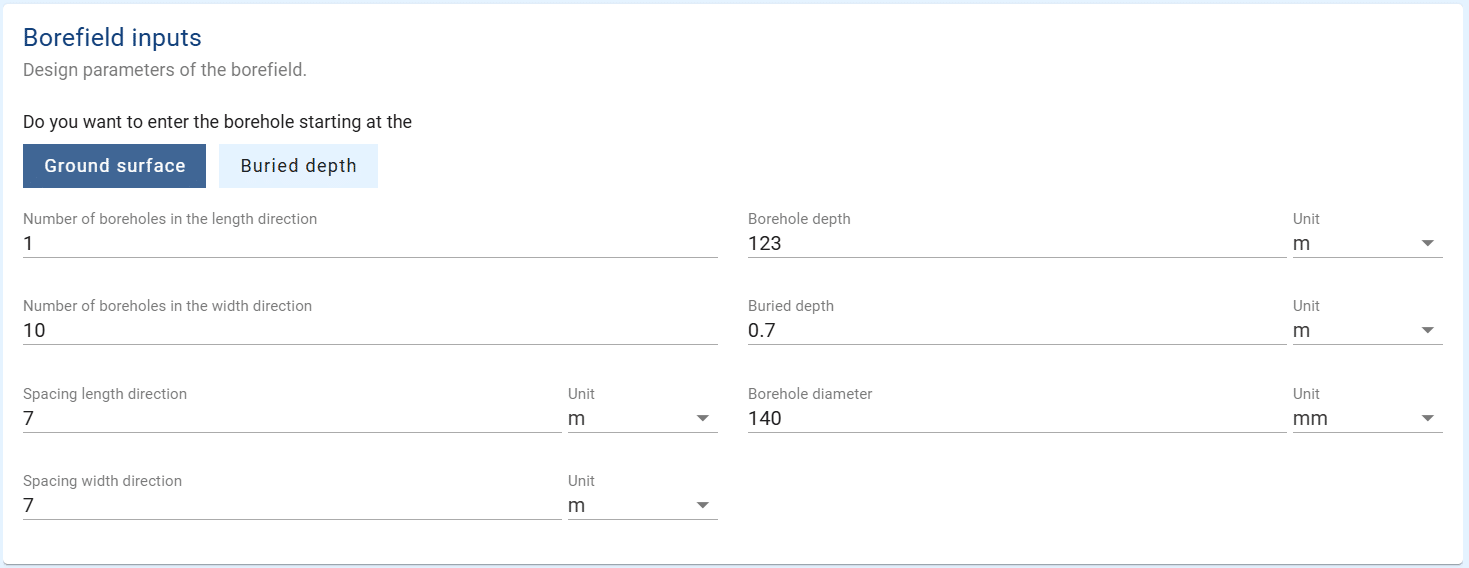
Now, we move to the ‘Borehole resistance’ tab in GHEtool. Select ‘Calculated’ in the ‘General’ section.
- Borehole installation: Double-U
A Double-U tube is entered in GHEtool by selecting ‘U-tube’ as the heat exchanger and setting ‘Number of U-tubes’ to 2.
- Borehole diameter: 140 mm
- U-pipe diameter: 32 mm
- U-pipe thickness: 3 mm
- U-pipe thermal conductivity: 0,42 W/(m·K)
These values can be entered directly into GHEtool.
- U-pipe shank spacing: 80 mm
EED uses shank spacing to describe the position of the pipes inside the borehole. Shank spacing is the perpendicular distance between the two legs of the U-pipe. GHEtool uses pipe-to-borehole-centre distance, which is half the shank spacing. Therefore, enter 40 mm in GHEtool.
- Filling thermal conductivity: 1,5 W/(m·K)
This can be set under ‘Thermal conductivity of the grout’.
- Contact resistance pipe/filling: 0 (m·K)/W
GHEtool does not account for this parameter.
!Note
GHEtool includes a ‘Pipe roughness’ parameter. EED assumes all pipes are smooth, so this value is typically very small.
If we enter all this information, we get the following result.

Thermal resistances
This section contains some more information about the internal calculations of EED and is not of importance to us.
Heat carrier fluid
To enter heat carrier fluid data from EED, stay on the ‘Borehole resistance’ tab and go to ‘Fluid data’. Select ‘Custom’.
!Caution
Fluid parameters are temperature-dependent. In EED, input parameters are pre-set for specific temperatures. In GHEtool Cloud, thermal properties are calculated based on your input for the minimum average fluid temperature threshold, which may differ from EED values. To ensure a fair comparison, use ‘Custom’ in GHEtool. For a more realistic result, manually set the water-x% mixture.
- Thermal conductivity: 0,47 W/(m·K)
- Specific heat capacity: 3930 J/(Kg·K)
- Density: 1029 Kg/m³
- Viscosity: 0,0045 Kg/(m·s)
These parameters can be set directly.
- Freezing point: -9 °C
This parameter is not required in GHEtool.
- Flow rate per borehole: 0,43 l/s
This can also be directly set in GHEtool.
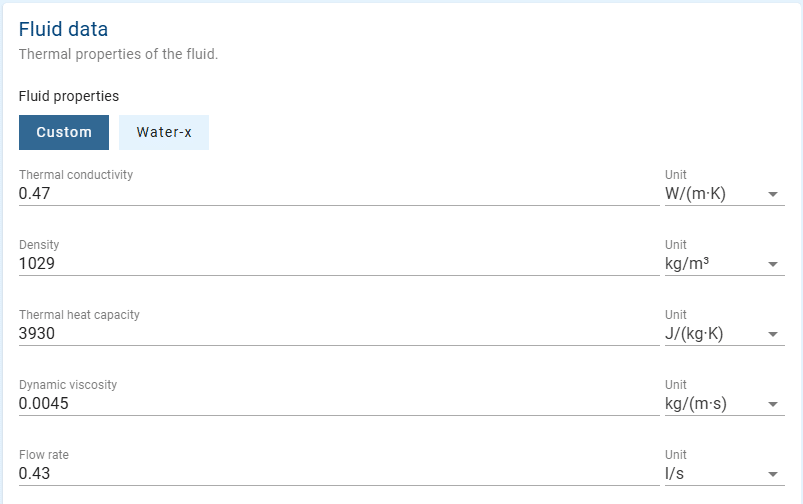
Base & peak load
For the last input parameters, go to the ‘Thermal demand’ tab in GHEtool. Set ‘Type of load’ to ‘Building’.
Base load
- Annual DHW load: 0 MWh
In this particular case, there is no domestic hot water demand, so we can set the ‘No’ in GHEtool under ‘Add domestic hot water?’.
- Annual heating load (DHW excluded): 86,3 MWh
- Annual cooling load: 30 MWh
These values are not needed if we want to compare EED with GHEtool.
!Note
If you want a quick comparison of the results, you can set the ‘Load type’ to ‘Relative’ and enter these values in the Monthly Load section. However, for a fair comparison, you need to set the ‘Resolution of the thermal load’ to ‘Monthly’ and the ‘Load type’ to ‘Absolute’ in order to enter the peak loads and monthly loads per month directly into GHEtool Cloud
- Seasonal performance factor (DHW): 3
- Seasonal performance factor (heating): 5
- Seasonal performance factor (cooling): 1E5
These parameters can be set in the heat pump data section of GHEtool.
!Note
Often, you will see a seasonal performance factor (cooling) of 1E5 in an EED export. This is a traditional assumption where passive (or free) cooling is considered to have zero electricity consumption. You can enter this value in GHEtool without any issues, but we recommend using a more realistic value of 20–25.
Peak load
The same story as with the base load applies here. For a fair comparison, you need to enter all the peak values for heating and cooling manually in the Monthly Load section. If you want to have a quick comparison, you select ‘Relative’ as the ‘Type of load’, you can simply enter the highest peak load value for both heating and cooling, and it will be distributed across all months using a standard distribution. For example, you can enter 55 kW as the heating peak and 30 kW as the cooling peak.
Lastly, the peak duration in GHEtool only needs to be entered once. In the ‘General’ section, set the peak duration to 36 hours for heating and 8 hours for cooling.
!Note
If you are designing a borefield, it is always limited by a specific instance—the month with the highest peak power and peak duration. Therefore, by simply entering the maximum value, you can ensure that the result is reliable, as the other months have a negligible impact on the final sizing.
The final input should look like this.
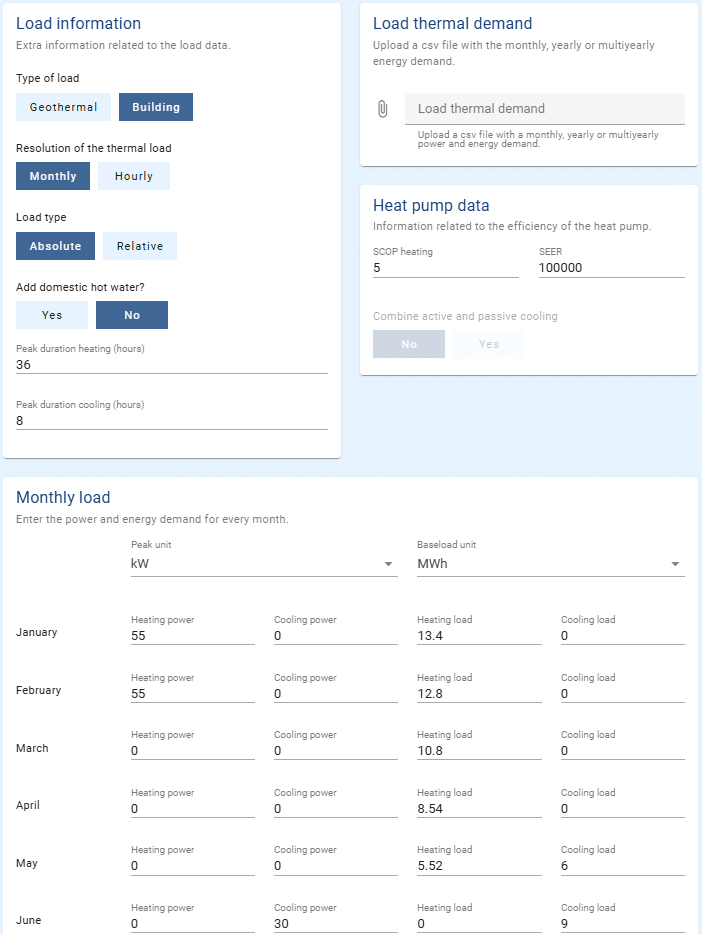
The last values found in the export file are the ‘Number of simulation years’ and the ‘First month of operation’. Both can be set in the ‘General’ tab of GHEtool Cloud, under ‘Simulation settings’.
Results
In this section, we will compare the results from a GHEtool Cloud calculation with our EED calculation, highlighting two key differences.
Borehole effective thermal resistance
The export file contains only numerical values, but one critical parameter is the ‘Effective borehole thermal resistance’, which is 0.07675 (m·K)/W for this project. This differs from the result obtained in GHEtool, which is 0.0984 (m·K)/W—28% higher. This discrepancy arises from the way the two tools handle different fluid regimes. EED assumes that the transition from laminar to turbulent flow occurs instantaneously at Re = 2300, whereas GHEtool Cloud employs more recent fluid models that account for a transition zone between laminar and turbulent flow. This leads to a more accurate calculation of borehole effective thermal resistance, particularly for Reynolds numbers near the critical threshold. In this case, our value of 2408 falls within that range. (For more details on this topic, see our article on the article on the Reynolds number.)

!Note
If you want to ignore this effect, you can enter the borehole thermal resistance as a constant value in the ‘Borehole resistance’ tab by setting ‘Data for borehole resistance’ to ‘Measured’.
Minimum fluid temperature
Although the EED export does not contain a temperature profile, peak values can be found in table format. From this, we see that the lowest temperature during peak heating occurs in February and is -1.5°C (line 138 in the file). In GHEtool Cloud, however, the minimum average fluid temperature is -2.03°C, which is significantly lower.
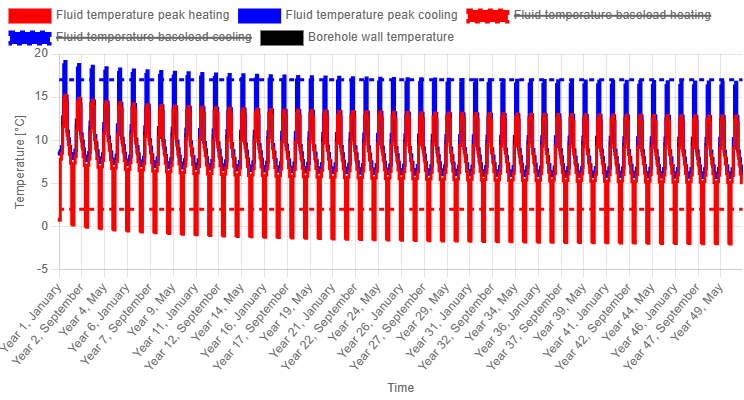
Part of this difference can be attributed to the variation in borehole thermal resistance. If we remove this factor by setting it as a constant (cf. supra), we obtain a revised temperature profile where the minimum average fluid temperature is now -1.26°C, which is slightly more optimistic than EED.
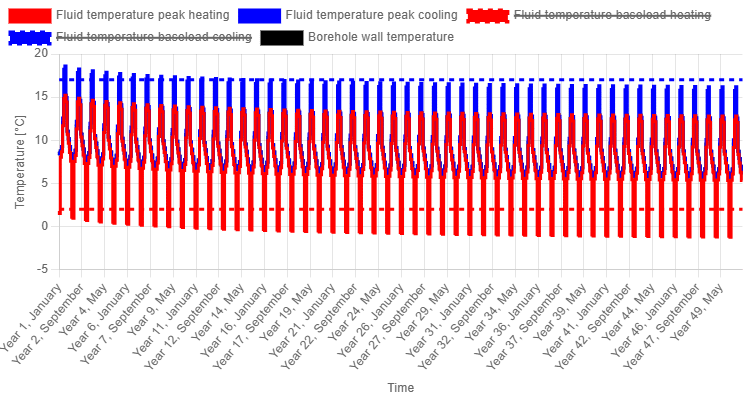
This difference can also be explained by assumptions related to the ground surface. As mentioned earlier, EED assumes that the ground is insulated, meaning there is no heat transfer from the surrounding air to the ground. This results in the borefield being thermally insulated from the environment. In contrast, GHEtool utilises a newer model that accounts for heat transfer from the air to the ground, partially compensating for the imbalance. While this effect is relatively small when averaged over a 50-year period, it remains noticeable and results in slightly better temperature performance in GHEtool compared to EED.
Conclusion
This article provided a detailed guide on how to convert a project from Earth Energy Designer (EED) to GHEtool. We observed that GHEtool requires additional input parameters, such as the buried depth, due to its more accurate calculations. Additionally, GHEtool simplifies the input process for load data compared to EED.
Differences in the results can be attributed to the use of different models in both tools. GHEtool calculates borehole thermal resistance more accurately by incorporating the transient fluid regime. Furthermore, EED assumes the ground surface is insulated, whereas GHEtool considers heat transfer between the air and the ground. This results in a slightly more optimistic yet realistic long-term cooling behaviour in GHEtool.
References
- Watch our video explanation over on our YouTube page by clicking here.