Reporting is becoming increasingly important for both drilling companies handling numerous smaller projects and engineering firms managing a few larger projects with multiple design variations. The days of reporting being a time-consuming and tedious part of your job are officially behind us, thanks to our automated reporting solution. In this article, you’ll discover everything you need to know about how it works and how it can transform your workflow.
Reporting with GHEtool Cloud
Every professional user of GHEtool Cloud can take advantage of our powerful automated reporting functionalities. Below, we’ll explore the various options for configuring your reports and discuss the three available report templates.
Reporting Parameters
You can customize your report content at two levels: the scenario level and the project level. Let’s take a closer look at both.
Scenario Options in Reporting
GHEtool’s automated reporting is designed to make exporting all your scenarios into a report effortless. This process starts with the scenario description, where you can document key assumptions behind your calculations or interpret results. For example, if you’re wondering how to interpret temperature profiles, check out this article.
Additionally, you can exclude specific scenarios from the report. This is particularly useful if you have irrelevant scenarios or scenarios meant only for internal use.
Lastly, you can decide whether to include borefield coordinates in the report. For borefields with irregular configurations, displaying coordinates can be valuable. However, for simpler configurations, you might prefer to display only the “average minimum borehole spacing” in the report.
Project Options in Reporting
On the project dashboard, you can configure several parameters:
- Report name: The name displayed on the first page of the report and the final PDF file.
- Report date: The date displayed on the first page of the report.
- Report language: Currently supported languages include English, German, and Dutch, with more languages to come.
- Introduction/Conclusion: You can add an introduction and/or conclusion to your report. If left blank, only the scenarios will be exported.
- Preferred unit system: Choose between the SI or Imperial unit systems for your report, regardless of the interface’s unit settings.
- Design parameters: When working with other stakeholders, you may want to include all the parameters you entered in GHEtool. Setting this option to “yes” adds these details to the end of the report for every scenario.

Report layout templates
Within GHEtool Cloud, there are three different layout templates for your report. We have both the default GHEtool-layout (example), the advanced report (example) or a fully tailor-made report.
Default Report
The default report is ideal for internal use, archiving, or facilitating efficient design meetings. It includes all the parameters mentioned above.
Advanced report
The advanced report is designed for companies that need to report regularly to clients. It offers all the flexibility of the default report with additional customization options, such as:
- Subtitle
- Author name
- Client information (4 lines)
- Your general terms (when provided in the admin dashboard)
These settings can be configured on a project-by-project basis in the project dashboard.
In the admin dashboard, you can change this information under the tab ‘Settings report template’.
! Note
This tab is enabled when you have either the advanced report license option or when you have a pay-per-use license. You can check which license you have in the admin dashboard, under the License tab on the right.
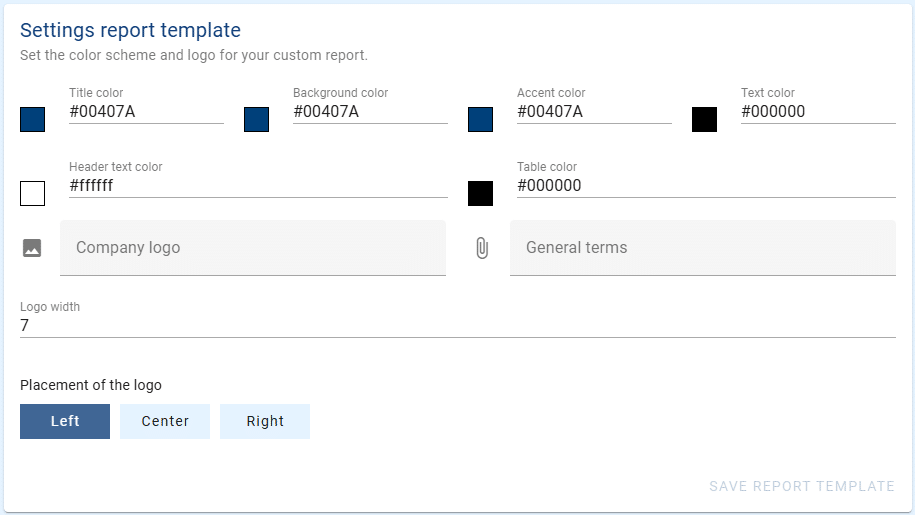
The explanation of the parameters are:
- Title color: The color of the title and subtitle on the first page.
- Background color: The color of the rectangle on the first page and the header bar in each report section.
- Accent color: Used for numerical results/inputs in every scenario.
- Text color: The primary text color throughout the report.
- Header text color: The color of headers in each report section.
- Table color: The color of the values in scenario section tables.
- Logo: Upload your company logo as a *.jpg or *.png (transparent *.png is recommended).
- General terms: Upload a *.pdf with your terms and conditions to include in project reports.
- Logo width and placement: Specify logo width in cm and choose its position on the first page.
Tailor-made Report
If you require a completely customized report with your unique fonts, layouts, or structure, contact us at license@ghetool.eu for a tailored solution.
!Note
In version 2.3.0.14 this option was by default hidden in the interface and only visible to the companies who have a custom report layout.
Conclusion
In the ever-changing landscape of renewable energy, geothermal systems are proving to be reliable and sustainable solutions for heating and cooling. At the core of these systems are borefields, whose precise design is critical for performance, efficiency, and cost-effectiveness. Whether for small-scale residential projects, medium-sized commercial buildings, or entire neighborhoods, accurate and detailed reporting is essential for effective communication among stakeholders. With GHEtool Cloud, creating professional reports takes just seconds!
References
- Watch our video explanation over on our YouTube page by clicking here.